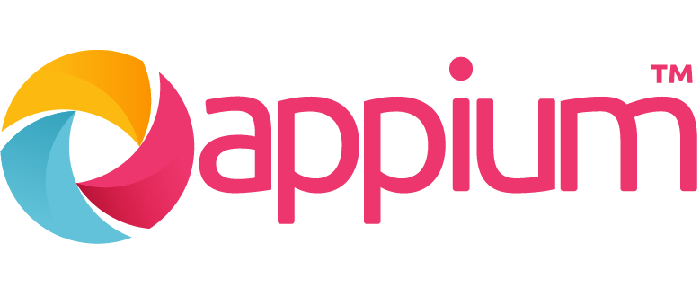Appium commands that are commonly used on Mac
This blog post is trying to tell you:
Every details and attributes you may need for your first appium automation.
In this example, we will use Appium Inspector to start a seesion on your emulator on Android Studio.
Start appium
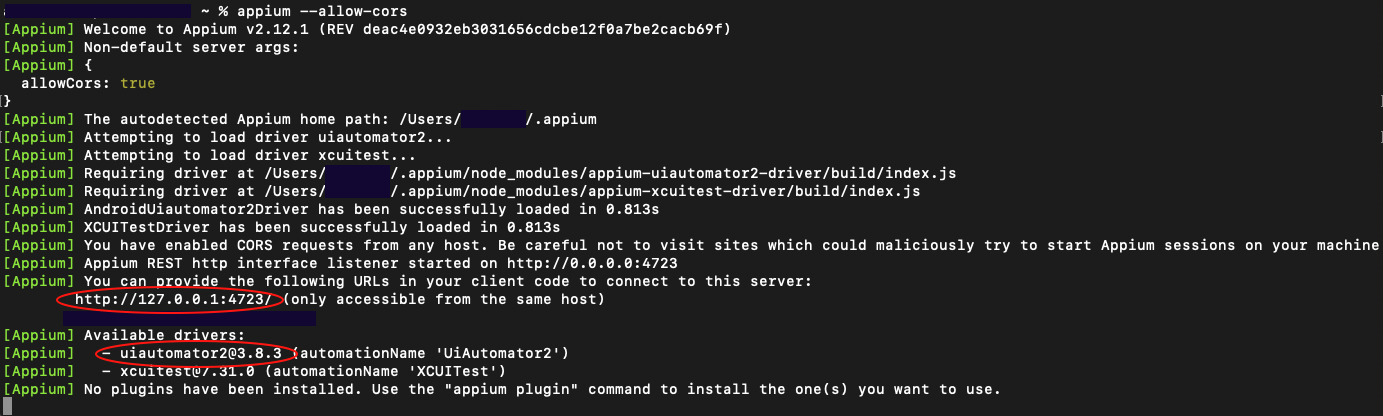
First, start the connection with Appium by cmd appium --allow-cors. It also gives you the remote url and the automationName that can be used in the Appium Inspector
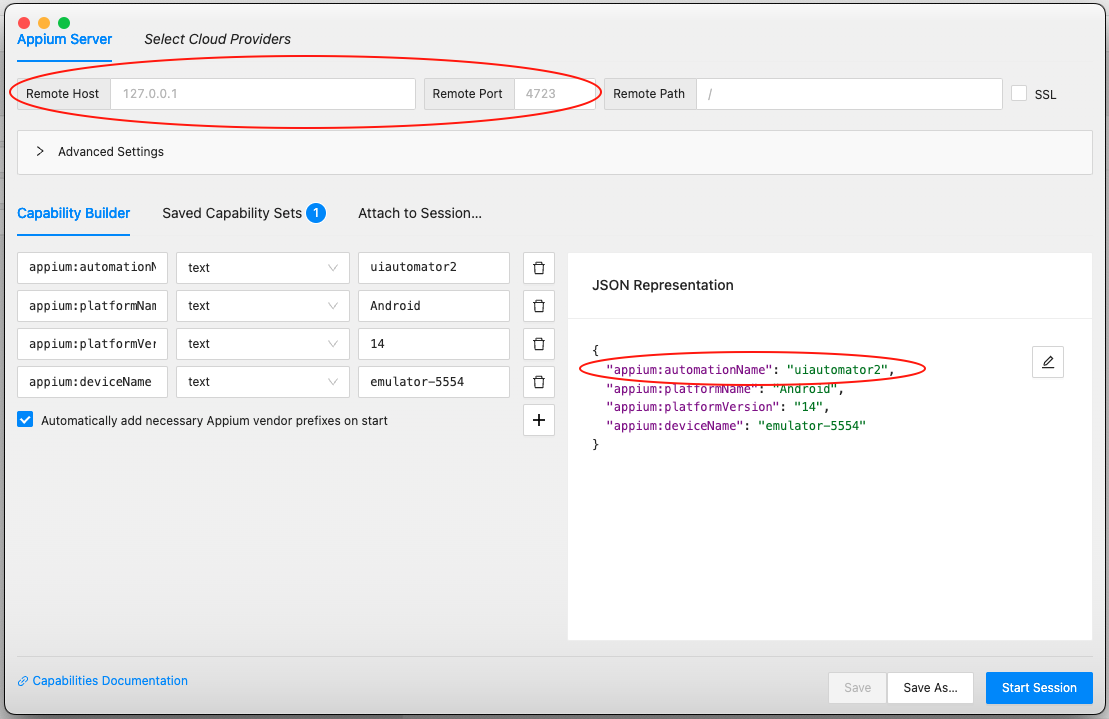
Start Session
- deviceName:
adb devices - platformName -
appium driver list - platformVersion -
adb shell getprop ro.build.version.release
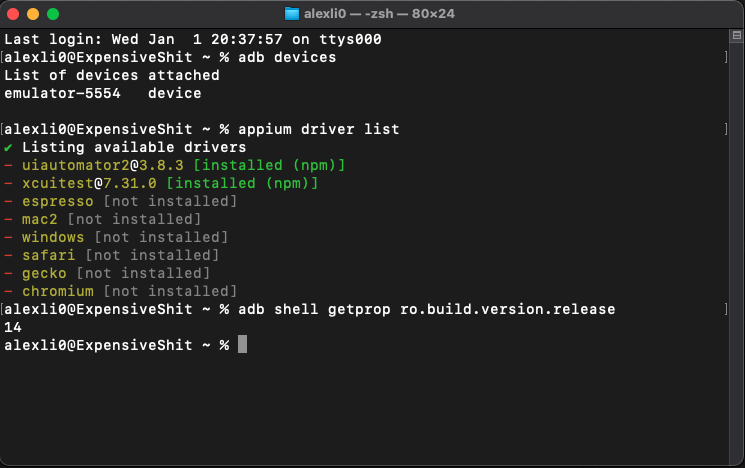
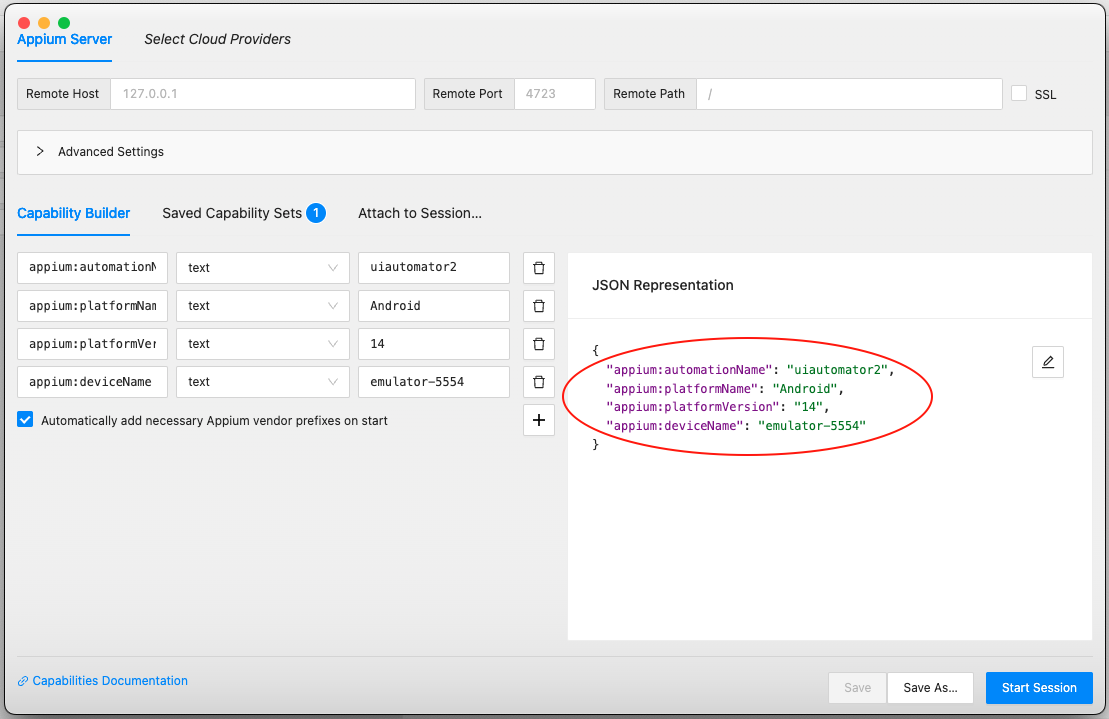
Now you can start a session in your emulator, but it always begins from the home page. To directly start a session on certain App, you also need to provide the appPackage and the appActivity.
Session with Apps
If your app is downloaded from the PlayStore. It is possible that the apk file name/path is hidden. However, you can You can simply open the app and check its name by adb shell dumpsys window | grep mCurrentFocus.
It returns the appPackage and the current appActivity of the App, which are both necessary for our seesion to start. However, sometimes the current activity may not be directly opened. Then we need to check all the possible activities this App contans and try them out.
To check the activity list, we can use adb shell dumpsys package YOUR_APP_appPackage | grep -i activity.
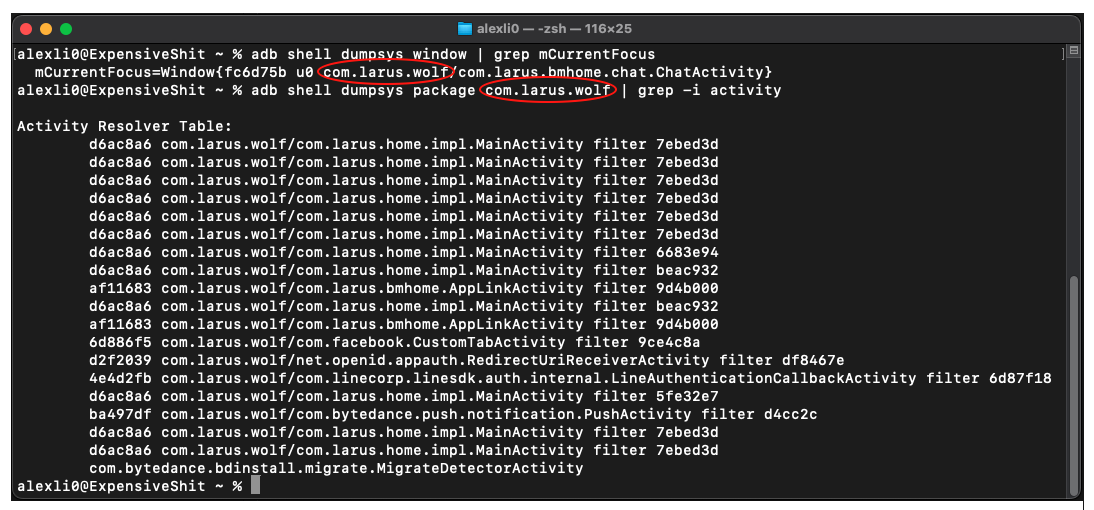
Now, we can start our emulator, and run the command adb shell am start -n YOUR_APP_appPackage/YOUR_APP_appActivity to see whether it can start the App successfully. If it works we can use it in our inspector.

Appium commands that are commonly used on Mac