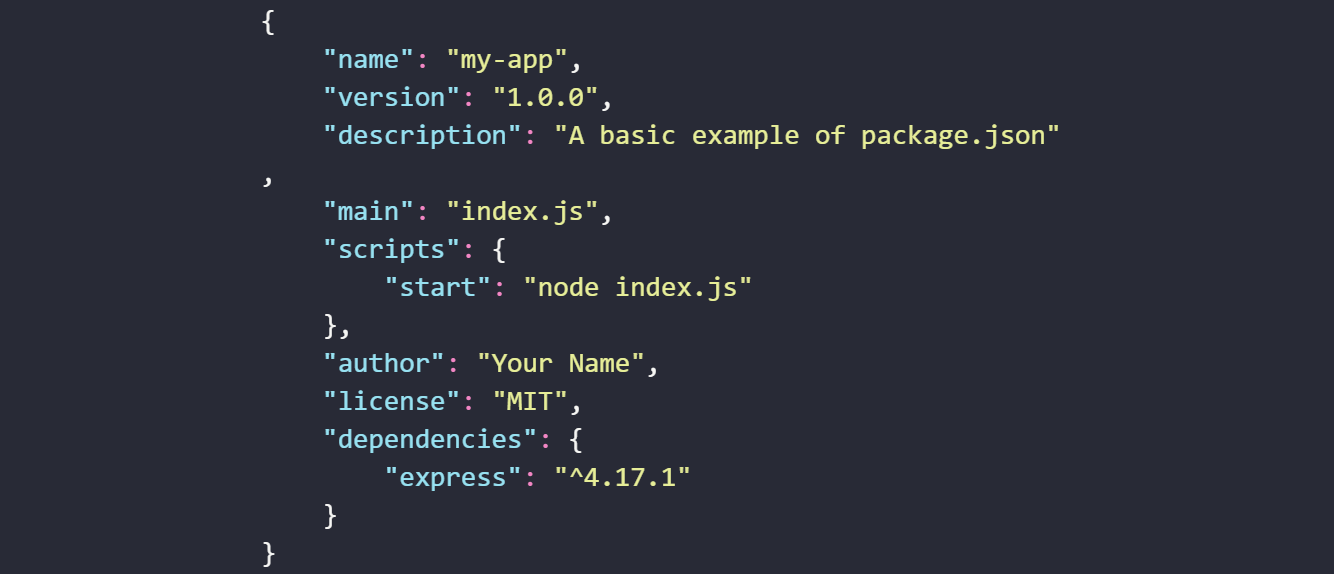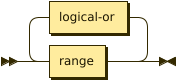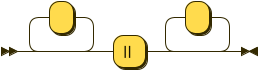hexo-zhruby -- Implementing HTML Ruby tag in Hexo
Implement the HTML tag <ruby> for Hexo using Tag Plugin feature. Provide auto pronounciation indication for Jyutping (Cantonese), Zhuyin (Taiwanese Mandarin), and Pinyin (Chinese Mandarin), and the default setting for general usage. Support Traditonal and Simplified Chinese characters.
Inspired by the hexo-ruby-character by jamespan.
Install
1 | |
Use cases
Ruby (ルビ) is also known as Furigana (振り仮名). It contains two basic use cases:
- To clarify or indicate the pronunciation for readers
- Gikun, in which the characters have different pronunciations than they seem due to convention or for a specific context. For example, the pronunciation of 煙草 in Japanese is tabako (tobacco).
Usage
TLDR: Usage: {% tag rb|rt %}; Tag options: ruby_def, ruby_jy, ruby_py, ruby_zy.